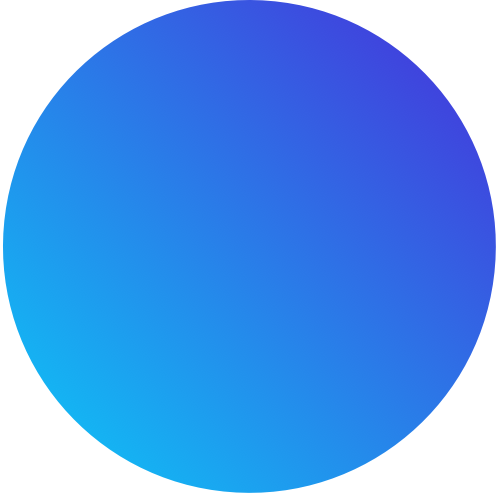If you’re using Clubhouse in your marketing strategy, chances are you’ll want to plan for your room. In this case, you can schedule a room.
You can also create a room spontaneously if you find yourself with extra time and want to talk with others. The downside to this is that you won’t get a link to share with others, and you cannot add a description for the event.
How to Start a Spontaneous Room in Clubhouse
- Open the Clubhouse app on your phone.
- In the main hallway, click Start a Room.
- Select which type of room you want to start. Your options are:
- Open – It is open to every member of Clubhouse.
- Social – Only open for people you follow.
- Closed – Only for people you invite into the room.
- Once you’ve selected the type of room you wish to start, click Add a Topic
- Enter the event name. This is limited to 60 characters, including spaces. Choose it wisely because it cannot be edited once the room is live.
- Add a person to the room, so it can go live. To do this, simply click the Choose People option and search for the person you want to add.
It may be easier for you to start a closed room and get a few people on board, then open it to everyone once it takes off. You can change the room from private to open by updating the settings at the bottom of your screen.
How to Schedule a Room in Clubhouse
Open the Clubhouse app on your phone.
- Tap the calendar icon at the top of your screen.
- When the new page opens, tap the calendar icon again and an event screen should display.
- Enter the event name. This is limited to 60 characters, including spaces.
- Add a guest or co-host if you have one.
- Choose the date and time for your event.
- If you belong to a club, you can select it as well.
- Add an event description. The description is limited to 200 characters including spaces.
- Publish your event.
To view all your upcoming events, simply tap the calendar icon and select Upcoming for You in the dropdown list, then My Events. If you need to edit or delete an event, select the event you want to edit. Make the changes and publish.
Moderating Your Room
The moderator’s role is to keep the conversation on topic and flowing naturally. You can moderate your room by yourself or add extra moderators to help you out. If your room is full, having extra moderators is a good idea. This gives you the ability to step away for a moment if you need to. It also gives you another set of eyes and ears in case of issues with an attendee.
All moderators have the same powers, so if you add one to your room, be sure to establish their role and duties, such as who will invite people to come on stage to speak and such.
The first step in moderating your room is to let everyone know what the rules are for the room. Don’t make it complicated but do address how things will run, how to ask questions what behaviors are not acceptable, such as being rude, foul language, etc.
If, after you have started, you see your attendee numbers continuing to increase, you may want to pause for a moment to reintroduce yourself, the topic, and the rules. Depending on how long your call is, you may need to do this more than once.
Speaking of bringing people on stage, just because someone wants to speak, doesn’t mean you have to let them. Before you invite them on stage, look at their profile to see who they are and what they are involved with to determine if they’d be a good fit.
Also, people are invited on stage, they are automatically unmuted, so you may need to mute them until it’s their turn to talk. You can also encourage them to mute themselves, then unmute as they have something to say.
If you have a bunch of people on stage and the call goes on for a while, you may want to see if all speakers are still active. Simply asking them to mute and then unmute their mic will show you who is still listening to the conversation.
When it’s time to close out the call and end the room, if people want to continue the discussion, you ask if a moderator wants to take over the room. If so, they can do that, and you can leave. Since you started the room, you can always come back as a moderator if the room is still open.

- 50 Minutes
- 11 Videos
Get to know Clubhouse, the popular audio-only social network, in this spoken slideshow that breaks down the ins, outs, marketing, and more.

- 43 Minutes
- 23 Videos
Everything you need to know to get started successfully on the audio-only social app. Built your brand and boost your authority as an expert.