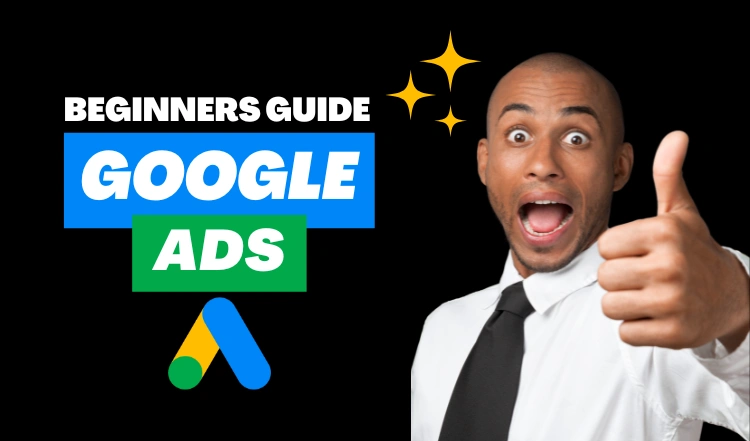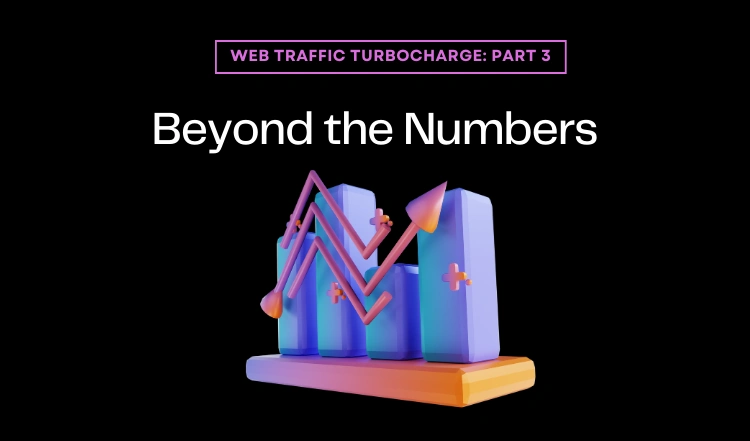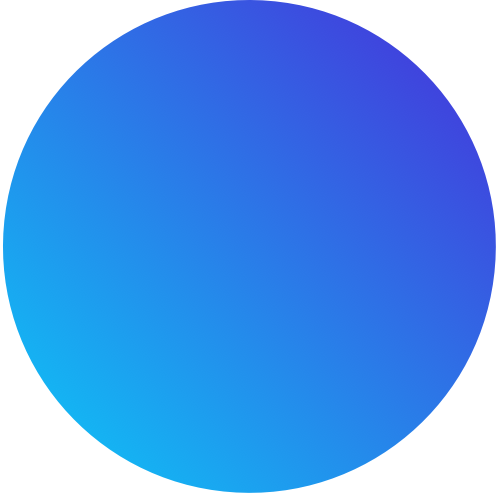Let’s start out by acknowledging that this article is massive. It’s long, and will take you some time to get through it, but if you’re new to Google Ads, you need to take the time and read on. Remember, you’re not reading this because you want to, or it’s how you relax on your downtime. You’re here because you’re a responsible business owner and/or marketer, and you’re ready to use digital ads to grow your business, quickly and efficiently, and Google Ads will help you do that.
First, we need to work together to make sure you have a firm foundation on what the world’s largest advertising platform is, what it isn’t, who should use it, how it works, and how to squeeze every last drop of ROAS (return on ad spend) that you can from it.
Google Ads is the largest ad network when it comes to PPC advertising, and it’s where digital advertisers focus a lot of their attention, for a reason!
Google is the most popular and widely used search engine in the world, with 3.5 billion users daily (thanks to the Google-owned Android) and over 1 trillion searches per year. Think of those numbers for a moment! That’s 40,000 search queries per second. That means there are virtually unlimited opportunities for business owners like yourself to use the platform to increase not just visibility and awareness of your brand, but your sales as well.
While Google Ads does require an investment of time and money, tens of thousands of businesses are happily making the necessary investments every day because Google Ads delivers measurable ROI.
Google Ads – An Overview
What are Google Ads?
There’s no need to overcomplicate this!
Google Ads is a paid advertising platform that’s part of a marketing channel called pay-per-click (PPC). This means that as an advertiser, you pay for each click or impression (CPM) on your ad.
From a marketing perspective, Google Ads is one of the most effective ways to attract the right kind of customers to your business. By using this platform, you can increase your website traffic, get more phone calls, and even drive more in-store visits.
With Google Ads, you can create and share ads that are tailored to your target audience, and they’ll show up on the search engine results page (SERP) right when your ideal customers are searching for products and services like yours. This way, you’re reaching them at the perfect time.
Over time, Google Ads will also help you analyze and improve your ads so that you can reach even more people and hit all your paid campaign goals. And the best part? You can customize your ads to fit your budget, no matter how big or small it is. Seriously, you can start with just a few bucks a day if you want. The Google Ads tool lets you stay within your monthly spending limit and pause or stop your ad spending at any time.
Why Advertise on Google?
As previously mentioned, Google is the most popular and widely used search engine in the world (by a large margin), with billions of search queries made every single day. Consider what tapping into that opportunity could mean for your business?
The platform has been around for nearly two decades, which gives it serious seniority in the world of paid advertising. In fact, their advertising business accounts for over 80% of the entire company’s income, so needless to say, Google takes their Ads service very seriously.
This platform has been constantly evolving over the years, with new features and tools being added to help businesses reach their target audience more effectively.
When someone searches for something on Google, they’re presented with a combination of paid advertisements and organic results. And according to Google themselves, advertisers make an average of $8 for every $1 they spend on Google Ads. That’s an impressive ROI!
How Google Ads Work?
Google Ads displays your ad to potential leads or customers who are interested in your product or service.
Advertisers bid on search terms, or keywords, and the winners of that bid are placed at the top of search results pages, on YouTube videos, or on relevant websites, depending on the type of ad campaign selected.
Before you get bogged down in deep data point, just know that many factors impact your ability to create effective and high-performing Google Ads.
The following are the most important factors that you should know:
AdRank and Quality Score
AdRank determines the placement of your ads, and Quality Score (QS) is one of the two factors (the other being bid amount) that determines your AdRank.
Remember, your Quality Score is based on the quality and relevance of your ad, and Google measures that by how many people click on your ad when it’s displayed — i.e., your CTR. Your CTR depends on how well your ad matches searcher intent, which you can determine from three things:
- The relevance of your keywords
- If your ad copy and CTA deliver what the searcher expects based on their search
- The user experience of your landing page
Your QS is where you should focus most of your attention when you first set up your Google Ad campaign — even before you increase your bid amount.
The higher your QS, the lower your acquisition costs will be and the better placement you’ll get.
Location
When you first set up your Google Ad, you’ll choose the geographical area(s) where your ad will be shown.
If you have a storefront, this should be in a reasonable radius around your physical location. If you have an ecommerce store and a physical product, your location should be set in the places where you ship. If you provide a service or product to a global audience, you’ll focus instead on the audience and not the location.
Your location settings will play a role in placement. For instance, if you own a yoga studio in San Diego, someone in New York that enters “yoga studio” will not see your result, no matter your AdRank.
That’s because Google’s main objective is to display the most relevant results to searchers, even when you’re paying.
Keywords
Keyword research is just as important for paid ads as it is for organic search. Your keywords need to match searcher intent as closely as possible. Google cleverly matches your ad with search queries based on the keywords you selected.
Each ad group that you create within your campaign will target a small set of keywords (one to five keywords is optimal) and Google will display your ad based on those selections.
Match Types
Match Types give you a little wiggle room when it comes to your keyword selections — they tell Google whether you want to match a search query exactly or if your ad should be shown to anyone with a search query that’s semi-related.
There are four types of matches to choose from:
- Broad Match is the default setting that uses any word within your keyword phrase in any order. For example, “goat yoga in San Diego” will match “goat yoga” or “yoga San Diego.”
- Modified Broad Match allows you to lock in certain words within a keyword phrase by denoting them with a “+” sign. Your matches will include that locked-in word at the very least. For example, “+goats yoga in San Diego” could yield “goats,” “goats like food,” or “goats and yoga.”
- Phrase Match will match with queries that include your keyword phrase in the exact order, but may include additional words before or after it. For example, “goat yoga” can yield “spotted goat yoga” or “goat yoga with puppies.”
- Exact Match maintains your keyword phrase as it is written in the exact order. For example, “goat yoga” will not show up if someone types “goats’ yoga” or “goat yoga class.”
If you’re just starting out and don’t yet know how your buyer audience (or buyer persona) will be searching, move from a broad match to a narrower approach, so you can test which queries yield the best results.
However, since your ad will be ranking for many queries (some unrelated) you should keep a close eye on your ads and modify them as you can gain new information.
Headline and Description
Your ad copy can be the difference between a click on your ad and a click on your competitor’s ad.
Your ad copy must match the searcher’s intent. It must align with your target keywords, and address the potential buyer’s pain point with a clear solution.
Ad Extensions
If you’re running Google Ads, you should be using Ad Extensions for two reasons: they’re free, and they give users additional information and another reason to interact with your ad.
These extensions fall within one of these five categories:
- Sitelink Extensions extend your ad — helping you stand out — and provide additional links to your site that offer users more enticing reasons to click.
- Call Extensions allow you to incorporate your phone number in your ad, so users have an additional (and instant) way to reach out to you. If you have a customer service team that is ready to engage and convert your audience, then include your phone number.
- Location Extensions include your location and phone number within your ad, so Google can offer searchers a map to easily find you. This option is great for businesses with a storefront, and it works well for the search query “…near me.”
- Offer Extensions work if you’re running a current promotion. It can entice users to click your ad over others if they see that your options are discounted compared to your competitors.
- App Extensions provide a link to an app download for mobile users. This reduces the friction from having to perform a new search to find and download the app in an AppStore.
Google Ads: Breaking Down Ad Types
Types of Google Ads
You’ve seen the standard text ad that shows at the top of the Google results page when you type a query into the search bar.
These are called “text ads” and they’re the cornerstone of the Google Search Network (and Alphabet Inc empire). They can be very effective and are essential to many businesses’ marketing mix.
However, what about all the other ad formats Google offers? What if you’re a retailer marketing your inventory? What if you’re trying to get customers to download your app?
Which type of ad would best optimize your marketing efforts? Keep reading to find out!
Ad Type #1: Standard Text Ads – Now Called “Expanded Text Ads” (ETAs)
Standard text ads used to be very basic, with a strict character limit and left no space that allowed for creative copywriting or adding top keywords for higher rankings.
That’s changed! Google expanded these ads into what are now called expanded text ads (ETAs).
ETAs offer room for up to three headlines and two descriptions, along with “extensions” that allow you to add things like phone numbers and links to different pages of your website. ETAs are the superstar of Google Ads.
Ad Type #2: Responsive Search Ads (RSAs)
RSAs are like ETAs on steroids. They offer more options for headlines (14) and descriptions (5) to allow greater reach and allow A/B testing without having to create separate ads.
Google will try different combinations of your headlines and descriptions until it identifies the most effective combination, effectively reaching potential customers with the most engaging copy at the right time.
These ad types do have one main drawback, and that is that each headline must work well with all the others, delivering a clear message no matter what order they appear.
You can pin some headlines – say, if you want to always show the brand name in Headline 1 – but these options are limited.
Ultimately, Google recommends including one RSA in a standard ad group along with two ETAs.
Ad Type #3: Dynamic Search Ads (DSAs)
Dynamic search ads offer an automated ad type in that they populate search ads automatically with content from your website. These ads are meant to be used with well-developed websites that have clear categories of content and a large inventory of products.
DSAs use the content housed on your website to target your ads to users searching for similar products or services. This saves you a lot of time in setup and ensures you are using keywords you may otherwise have missed.
However, the automation factor means you don’t have much control over what exactly your ad will say. Google does its best to keep the content relevant to the pages you specify. If you’re selling different product lines or even just one range of products, you can upload a product feed for Google to create these ad types.
Ad Type #4: Image Ads
Image ads run on the Google Display Network, which means they can show on thousands of partner websites. Google shows the ads on websites that are the most relevant to your target audience.
Image ads, also known as display ads, can be static or interactive graphics and are best for brand awareness campaigns, whereas text ads are geared more toward users further down the marketing funnel.
Ad Type #5: App Promotion Ads
App promotion ads do exactly what their name suggest, they promote app downloads.
These ads are mostly run-on mobile devices, like smartphones and tablets, but can also run-on platforms with the Google Search and Display Networks, including Google Play, YouTube and Google Discover.
Ad Type #6: Video Ads
Several different video ad formats allow you to deliver a more engaging experience to users, reaching customers on Google Partner sites and platforms including YouTube.
Video advertising is a lucrative ad format with high ROI, highly recommended for companies who have the budget to invest in video assets.
Over 500 million hours of video content are watched on YouTube each day. And 40% of all online activity is now video, so you should consider adding video ads to your marketing strategy.
Ad Type #7: Product Shopping Ads
Product shopping ads show items for sale with a product image, title, price, and a link to the store. All this information is pulled from your Google Merchant Center account through your product feed.
Your product shopping ad campaign will show on Google Shopping, Images, search partner websites – and at the very top of the search engine results page (SERP).
Ad Type #8: Showcase Shopping Ads
Showcase shopping ads differ from product shopping ads in that they group a specified range of products together, allowing you to promote a variety of products.
These ad types show less often than product shopping ads but allow users to browse products before clicking and have a greater reach because they will be shown to users who search for more general things, such as “phone cases.”
Ad Type #9: Call-Only Ads
Call-only ads run on mobile devices and allow you to promote phone calls, and can be set to run only during operating hours.
When a user clicks the ad, the ad places a call to you directly. These ad types still offer headlines and descriptions and will resemble regular text ads.
However, these ad types are different from call extensions in that they run as their own ad, prompting a user to call your business directly, whereas text ads send the user to a landing page.
How much does it cost to advertise on Google?
The average cost to advertise on Google depends on several factors like your industry, campaign targeting, location, demographics, and ad network.
For example, the average CPC for the Google Search Network is $1 to $2 while the average CPC for the Google Display Network is $1 or less.
Overall, on average, small to medium businesses invest $9,000 to $10,000 per month into their Google PPC campaigns.
What determines Google Ads Costs?
There are a lot of individual factors at play here, including:
- Quality Score
- Ad Rank
- Campaign and ad settings, like budget, bid, keywords, and targeting
- Industry
- Placement
- Competition
How much do Google Ads cost based on industry?
Even though most companies spend $9,000 to $10,000 per month on Google Ads, they use their ad spend in different ways based entirely on their industry. Each industry, sector or category on Google Ads is priced differently, similar to an auction system with companies bidding for placement.
| INDUSTRY | AVERAGE CPC (SEARCH NETWORK) |
AVERAGE CPC (DISPLAY NETWORK) |
| Advocacy | $1.43 | $0.62 |
| Auto | $2.46 | $0.58 |
| B2B | $3.33 | $0.79 |
| Consumer Services | $6.40 | $0.81 |
| Dating and Personals | $2.78 | $1.49 |
| Ecommerce | $1.16 | $0.45 |
| Education | $2.40 | $0.47 |
| Employment Services | $2.04 | $0.78 |
| Finance and Insurance | $3.44 | $0.86 |
| Health and Medical | $2.62 | $0.63 |
| Home Goods | $2.94 | $0.60 |
| Industrial Services | $2.56 | $0.54 |
| Legal | $6.75 | $0.72 |
| Real Estate | $2.37 | $0.75 |
| Technology | $3.80 | $0.51 |
| Travel and Hospitality | $1.53 | $0.44 |
In most cases, industries with a higher cost-per-click spend more on Google Ads.
The legal sector, for example, pays an average of almost $7 per click. Not a cheap category to market!
Of course, if you’re a lawyer using Google Ads and sign a new client worth $25,000 in billable hours over the course of six months, $7 per lead is extremely reasonable.
How to Use Google Keyword Planner?
The Google Keyword Planner is one of the easiest to use tool for niching down and helping you discover what your audience is clicking on, and, it’s free!
- Access the Google Keyword Planner
- Choose Your Tool
- Filter and Sort the Results
- Analyze the Keyword Ideas Section
- Choose a Keyword
Features of Google Ads
New Features and Announcements
PPC trends can be exhausting and time-consuming to keep up with. There are so many changes to platforms, technology, and overall best practices that it’s nearly a full time job to stay on top of the latest marketing trends.
While you may think that, as a plumber in Denver or a chiropractor in Houston, that marketing trends don’t impact you, but they do.
The trends exist for a reason. Some of the year you can ignore them, but trends tend to be seasonal. You’ll want to occasionally take stock of these trends and how your competitors are using them to better position their services and increase their ROI, and what they can mean for the future.
1. Changes in keyword matching behavior
Google said that this will allow you to get more qualified traffic with fewer keywords, and that when using broad match with Smart Bidding in particular, there is “no added benefit” to using multiple match types.

2. More automation for display campaigns
Google announced last year that standard Display and Smart Display campaigns have been merged into one campaign type.
This does not mean that we can’t run standard display campaigns or Smart Display campaigns as we know them.
What it means is, when choosing a campaign type, you will now only see one display option, and then once you select it, you can then choose whether it will be a standard Display or Smart Display campaign.

3. Data added to the search terms report
This report, which shows advertisers which queries their ads showed for, began to only display terms of a high enough volume to maintain searcher anonymity, with at least one click.
Now, advertisers will be able to also see search terms (that meet the threshold volume) they gained impressions on—regardless of whether they pulled in a click or not.
In the same announcement, Google shared that it will be removing historical (pre-September 2020) search terms that don’t meet the privacy threshold volume.
With this, Google can accommodate advertisers while also maintaining privacy among searchers.
4. The sunsetting of expanded text ads
Expanded text ads (ETAs) have been a go-to for search advertisers for years.
But, in March 2022, Google replaced ETAs with responsive search ads (RSAs) as the default ad type for standard search campaigns.
And then Google announced that it would be sunsetting ETAs by the end of August last year.
What this means is RSAs is now the only available Search ad type (aside from call or dynamic ads) you can create.

But you wouldn’t have known that unless you kept up with Google Ads updates and announcements. The platform is constantly evolving, it’s important that you stay aware of upcoming changes, so your own campaigns don’t suffer.
5. The new “about this ad” page

This is to help advertisers prove their credibility and increase their brand’s trust factor among consumers.
To adapt to this change, be sure to always run high-quality and consistent ads.
6. A new travel ad type

Businesses, particularly travel-based ones, are still bouncing back from the pandemic, and Google has done their part to help.
Google created a new set of tools specifically for businesses in the travel industry, whether hotels, tour guides, restaurants, theaters, etc.
When people search for tourist attractions on Google, instead of seeing just general information on that attraction, they also see booking links for tickets and reservations, other related experiences in the area, and even discounts for special events.
And travel advertisers now get to use what Google has called a “things to do” ad where they have wiggle room to add in information on pricing, images, reviews, and more.
The entire point of this ad is to promote travel, increase bookings, and encourage tourists to get out and discover new areas.
7. Google Shopping Ad attributes
In preparation for the holiday season, Google released some updates to accommodate increased ecommerce demands.
Google added new shipping options (see example below) you can select for Shopping campaigns, as well as return policy annotations like “free 90-day returns.”

8. More attribution models for Display and YouTube campaigns
YouTube and Display campaigns have been developing more sophisticated strategies over the last 18 months.
Last year, value-based bidding became available on these two campaign types.
And in Google’s August 9 announcement, advanced attribution modeling options for these campaigns were also made available.
Previously, Display and YouTube Video campaigns were defaulted to the last click attribution.
Now, attribution model types that we’re already familiar with from Search campaigns, can be applied to these campaign types—including time-decay, linear, or even data-driven models, which can impact how you credit each conversion you get.
Google Ads Checklist
Google Ads is getting more competitive by the day. Cost-per-clicks are rising with no end in sight.
But it’s still one of the most successful ways to advertise and reach your preferred buyers. Even with the enhanced competition, you can still find ways to make your campaigns profitable.
And when setting up your campaigns correctly, Google Ads can be a very powerful tool to send quality visitors to your site that convert!

1. Learn the terminology (vocab lesson)
Keywords: These are the words or phrases that people type into a Google Search that will trigger your ad to appear. When setting up an ad campaign, you’ll pick a list of keywords that you think people might search for when they want what you have to offer (and don’t worry: we can help).
Bid: This is the maximum amount you’re willing to pay when someone clicks on your ad. (Since, with Google Ads, you don’t pay to show up — only when someone clicks on your ad to visit your site or call you.)
Quality Score: This metric tells you how relevant your keywords are to your ad — and to your landing page (i.e., the webpage where people will be taken when they click your ad). A good Quality Score can lower your bid costs and improve your ad rank in the search results.
Ad Rank: This metric helps determine where your ad will show up, relative to other ads, when it’s triggered to appear on Google. Your rank is determined using your bid, your Quality Score, and other factors.
CPC (cost-per-click): The actual amount you pay when someone clicks on your ad. (You don’t necessarily pay your entire bid price for every click — that just sets up a range of possible costs-per-click you might pay.)
Conversion: A conversion takes place when someone who has clicked your ad goes on to take another action you’ve designated as important — like making a purchase, signing up for a newsletter, or calling you.
2. Organize your account
How do you set your account up for success from the beginning? Start by breaking down your products or services into categories and basing your account structure on those. (One good option is to mirror the structure you already use on your website.)
There are two levels of organization within a Google Ads account: campaigns (the higher level) and ad groups (the lower level — you can have multiple ad groups in each campaign).
Think about campaigns as representing larger categories in your business, and ad groups as representing smaller, more specific sets of products or services.
Creating separate campaigns, ad groups, ads, and keyword lists for your products helps keep your ads relevant, making sure that someone who’s looking for “glitter glue,” for example, doesn’t accidentally see your ad for “embroidery thread” and think you don’t have what they need.
The more focused and specific your ads are, the more people you can reach who are interested in exactly what you have to offer.
3. Set your budget
With Google Ads, you control how much you spend using two different settings: your daily budget and your bids.
Your budget is the amount you want to spend on each campaign per day. Your bid is the amount you’re willing to spend on a keyword if someone searches for that term and then clicks your ad.
When you’re first starting out, it can be a good idea to spread your overall budget (i.e., the amount you want to pay for your whole account) evenly across your campaigns, until you get an idea which one work best for your business.
But in general, you should set different campaign budgets and bid amounts based on your business goals.
For example, if you want to draw shoppers to your “kids crafts” products one month, you should consider setting a higher budget for that campaign, and lowering the budget for another, less important one.
You can change your budget and bids any time, so if something isn’t working, you can adjust to meet your needs.
In terms of setting bids for your keywords, you should balance picking a bid that will help get your ad a desirable ranking, while still staying within your budget.
4. Pick your keywords
The goal when picking keywords is to choose terms that you think people will search for when they’re looking online for what you offer.
In addition, you want your keywords to be as relevant as possible to the ad they trigger and to the landing page people will arrive at if they click that ad.
To help you get started, Google Ads comes with a free tool called the Keyword Planner, which can generate a sample list of keywords for your campaigns.
The Keyword Planner can also help you estimate how much to bid on a particular keyword, so your ad shows up in search results — this can give you an idea about whether certain keywords are too expensive for you to bid on, and which will fit within your budget.
In general, the more competitive a keyword is, the more it will cost to bid on. When you’re first starting out, you may want to avoid high-competition keywords, so you don’t spend your whole budget on just a few clicks.
Sticking with low-to-medium cost keywords can still get you a lot of exposure, and help you test out how your campaigns are working.
5. Set your keyword match types
“Keyword match type” is a setting in Google Ads that lets you further refine when your ad will show up on Google.
You have five options:
Broad Match:
The “broad match” setting shows your ad for searches that contain your keywords in any order, and for related terms.
This option shows your ad in the broadest variety of searches, and is the default setting for all campaigns.
Broad Match Modifier:
This setting allows you to specify that certain words in your broad-match keyword must show up in a user’s search to trigger your ad.
So, if your keyword is “high fiber wool yarn” and you wanted to make sure “wool” and “yarn” were always present in a search, you could ensure that by adding a plus sign (+) before those words.
So, your broad match modifier keyword would be: high fiber +wool +yarn.
Phrase Match:
This option shows your ad for searches that contain your exact keyword, or for searches that contain your exact keyword plus words before or after it.
(I.e., if your keyword is “wool yarn” you might also show up for “fine wool yarn” or “wool yarn for sale near me.”) To choose this option, you should add quotation marks around any keywords, i.e., “wool yarn”.
Exact Match:
When you choose exact match, your ad will only show if someone searches for the exact word or phrase you choose.
For this option, put brackets around your keyword, i.e.: [wool yarn].
Negative Match:
This match option allows you to exclude undesirable words or phrases from triggering your ad, weeding out irrelevant traffic.
For instance, if you only sell high-end yarn, you might want to exclude words like “bargain” or “cheap.”
You can do so by putting a minus sign in front of the words you don’t want to show up for, i.e.: -cheap, -bargain.
6. Set your landing pages
Your landing page is where potential customers arrive after clicking on your ad. It’s the first, and likely, only impression your offer will make to each targeted visitor.
Choosing a page that’s relevant to your ad and keywords can help people find what they’re looking for more quickly: so, if your ad is promoting a sale on yarn, choose a landing page where that yarn is prominently featured, instead of just sending people to your website’s home page.
7. Decide which devices to show up on
Do your ideal customers search on a desktop, mobile device, or both? Are you more interested in reaching shoppers when they’re out and about, or people who want to make an immediate online purchase?
As you set up your Google Ads account, consider which types of customers you want to connect with (and more importantly, the types of devices those customers use), so you can reach them.
For instance, if you run a car repair shop and want to attract customers when they’re nearby and may need help, consider showing your ads only on mobile devices.
8. Write your ads
Your ad is the first impression many people will have of your business, so make sure it communicates that you have what they need.
This is easiest when the ad actually contains the keywords that people search for — which you can guarantee by breaking your campaign down into clear ad groups, and writing unique ads for each (a yarn-promoting ad for your yarn keywords, and a craft-promoting ad for your craft supplies, for example).

This will make your ads more relevant to potential customers, and also possibly increase your Quality Score.
It’s also a good idea to include a “call to action” in your ad: a clear, concise message that tells the reader what you’d like them to do after seeing your ad.
Phrases like “shop now” or “learn more” can entice people to click on your ad, for example.
Finally, before you post your ad, look over it one last time to check for spelling or grammar errors.
9. Connect your account to Google Analytics
Google Analytics is a free way to get even more insights into how people interact with your ads and website.
You don’t have to use Analytics to use Google Ads but, to be honest, you should.
While Google Ads can tell you how many people click on your ads, integrating Google Ads and Analytics lets you keep an eye on what those people do once they reach your website.
For example, if people arrive at your site but then immediately click away, your ad might not be reaching the right people after all — or you might be taking them to the wrong area of your site and trashing your conversions by doing so.
These insights can help you better organize your ads, and possibly get more out of your marketing budget.
10. Hit go and check back in
Great work, you’re ready to activate your campaigns and see how they perform!
Remember to check back in frequently to keep an eye on which ads and keywords are bringing you the most clicks and conversions.
Over time, you should start to see which strategies are helping you meet your goals, and which still need tweaking.
How To Create A Revenue Generating Google Ads Campaign
The trouble with search engine optimization (SEO) is that it takes a long time to work and doesn’t come with any guarantees. Pay-per-click (PPC) advertising, on the other hand, can provide results a lot faster.
For companies that have no organic presence and need ROI fast, a paid ad is sometimes your best bet for driving traffic to (and conversions from) your website.
The problem is that your competitors are using the same search terms and keywords you will. Not only do you need to know how to build a campaign through Google Ads, but you also need to know how to stand out from the crowd.
What is a Google Ads campaign?
Google Ads is a pay-per-click (PPC) system for advertising in the search engine results pages (SERPs) on Google.
You can create campaigns, which are used to organize groups of similar ads. Your Google Ads account can have one or many campaigns running at a time.
Each campaign then includes multiple ad groups, which house your keywords, ad text, and landing pages.
The advantage of structuring your Ads account with campaigns is that you can target different audiences (for better personalization), be more intentional with your bidding, and even run different tests without affecting your main campaigns.
For example, let’s say your organization sells two products. One is a more lucrative opportunity, and the other is less important to your company goals, but still requires some spend. By using separate campaigns, each of these products get their own ads, and you can put more of your budget toward bidding on the more lucrative product without the less lucrative one eating up all your ad spend.
How to Use and Create Google Ads?
Setting up your paid campaigns on Google is relatively easy (and quick), mostly because the platform takes you through the setup and provides helpful hints along the way.
Once you visit the Google Ads site and click “Start Now,” you’ll be taken through a series of steps to get your ads up and running.
If you have your ad copy and/or images created, set up should take you no more than 10 minutes.
What may be less obvious are all the additional things you need to do to make sure your ads are optimally set up and easily trackable.
Let’s cover these together. These are the steps you’ll take once your ads are submitted for review.
1. Link Google Analytics

You likely have Google Analytics set up on your website, so you can track traffic, conversions, goals, and any unique metrics.
You also need to link your Analytics account to Google Ads. Linking these accounts will make tracking, analyzing, and reporting between channels and campaigns much easier because you can view these events in one place.
2. Add UTM codes
Urchin Tracking Module (UTM) codes are used by Google to track any activity associated with a specific link.
You’ve probably seen them before — it’s the part of a URL that follows a question mark (“?”). UTM codes will tell you which offer or ad led to a conversion, so you can track the most effective parts of your campaign.
UTM codes make it easier to optimize your Google Ads since you know exactly what’s working.
The trick, though, is to add your UTM codes at the campaign level when you set up your Google Ads, so you don’t have to do so manually for each ad URL. Otherwise, you can add them manually with Google’s UTM builder.

3. Set up conversion tracking
Conversion tracking tells you exactly how many customers or leads you’ve acquired from your ad campaigns. It’s not mandatory to set up but, without it, you’ll be guessing the ROI of your ads.
Conversion tracking allows you to track sales (or other activities) on your website, app installs, or calls from your ads.
4. Integrate your Google Ads with your CRM
There is something to be said about keeping all your data in one place where you can track, analyze, and report on it. It’s easy, more productive and makes your life more efficient.
You already use your CRM to track contact data and lead flows. Integrating Google Ads with your CRM gives you the ability to track which ad campaigns are working for your audience, so you can continue marketing to them with offers that are relevant.
How To Grow Your Business With Google Ads
Why advertise on Google?
Money. Profit. Business Growth. Any of those is a good enough reason!
According to Google, advertisers make $8 for every $1 they spend on Google Ads.
So the question isn’t whether you should advertise with Google Ads, but rather, how can you do it well to see the highest return on your ad spend?
Two words… best practices!
Google Ads Best Practices
If you’ve tried unsuccessfully to advertise on Google, don’t give up.
There are many reasons why your Google Ads unperformed and that means, you can make changes and try again until you’re profitable.
Let’s cover some common Google Ads best practices.
Use a PPC planning template
Using a planner keeps your PPC projects organized.
With a Google PPC Planning Template, you can view how your ads will appear online, see your character counts, and manage your campaigns all in one place.
Avoid broad keyword terms - niche down and hyper target

You really need to nail it when it comes to your keywords, which is why testing and tweaking should be a part of your strategy.
If your keywords are too broad, Google will be placing your ad in front of the wrong audience, which means fewer clicks and a higher ad spend.
Review what’s working, as in which keywords are generating clicks that convert, and adjust them to best match your ads with your target audience.
You likely won’t get the mix right the first time, but you should keep adding, removing, and tweaking keywords until you do.
Don't run irrelevant ads
If your ad doesn’t match the searcher’s intent, you won’t get enough clicks to justify your ad spend.
Your headline and ad copy need to match the keywords you’re bidding on, and the solution your ad is marketing needs to solve whatever pain point that searcher is experiencing.
It’s a combination that will yield the results you’re looking for, and it may just be a few tweaks away.
You have the option to create multiple ads per campaign — use this feature to split test which ads work best. Or, better yet, use Google’s Responsive Search Ads feature.
Improve your Quality Score (QS)
Your Quality Score (QS) is how Google determines how your ad should rank.
The higher your rank, the better your placements.
If your quality score is low, you’ll have fewer eyeballs on your ad and fewer chances to convert, and Google will prioritize your ad placement below others for the same bid amount.
Google will tell you your Quality Score, improving it is up to you.
Optimize your ad landing page
- What does your user see once they click your ad?
- Is your landing page optimized for conversions, meaning does it use the same keywords?
- Does the page solve your user’s pain point or answer their question?

Your user should experience a seamless transition through the conversion.
Google Ads Terms You Should Know
These common terms will help you set up, manage, and optimize your Google Ads.
Some of these are specific to Google Ads, while others are related to PPC in general.
Either way, you’ll need to know these to run an effective ad campaign.
AdRank
Your AdRank determines your ad placement. The higher the value, the better you’ll rank, the more eyes will fall on your ad, and the higher the probability that users will click your ad. Your AdRank is determined by your maximum bid multiplied by your Quality Score.
Bidding
Google Ads is based on a bidding system, where you as the advertiser selects a maximum bid amount, you’re willing to pay for a click on your ad. The higher your bid, the better your placement.
You have three options for bidding: CPC, CPM, or CPE.
- CPC, or cost-per-click, is the amount you pay for each click on your ad.
- CPM, or cost per mile, is the amount you pay for one thousand ad impressions, that is when your ad is shown to a thousand people.
- CPE, or cost per engagement, is the amount you pay when someone takes a predetermined action with your ad.
Campaign Type
Before you begin a paid campaign on Google Ads, you’ll select between one of three campaign types: search, display, or video.
Search ads are text ads that are displayed among search results on a Google results page.
Display ads are typically image-based and are shown on web pages within the Google Display Network.
Video ads are between six and 15 seconds and appear on YouTube.
Click-Through Rate (CTR)
Your CTR is the number of clicks you get on your ad as a proportion of the number of views your ad gets. A higher CTR indicates a quality ad that matches search intent and targets relevant keywords.

Conversion Rate (CVR)
CVR is a measure of form submissions as a proportion of total visits to your landing page. Simplistically speaking, a high CVR means that your landing page presents a seamless user experience that matches the promise of the ad.
Display Network
Google Ads can be displayed on either search results pages or a web page within Google’s Display Network (GDN). GDN is a network of websites that allow space on their webpages for Google Ads — these ads can be text-based or image ads and are displayed alongside content relevant to your target keywords.
Extensions
Ad Extensions allow you to supplement your ad with additional information at no additional cost.
These extensions fall under one of five categories: Sitelink, Call, Location, Offer, or App; we’ll cover each of these ad extensions below.
Keywords
When a Google user types a query into the search field, Google returns a range of results that match the searcher’s intent. Keywords are words or phrases that align with what a searcher wants and will satisfy their query.
You select keywords based on which queries you want to display your ad alongside.
For example, a searcher that types “how to clean gum off shoes” will see results for advertisers that targeted keywords like “gum on shoes” and “clean shoes.”
Negative keywords are a list of keyword terms that you do not want to rank for. Google will pull you from the bid on these keywords. Typically, these are semi-related to your intended search terms, but fall outside the realm of what you offer or want to rank for.
PPC
Pay-per-click, or PPC, is a type of advertising where the advertiser pays per click on an ad. PPC is not specific to Google Ads, but it is the most common type of paid campaign. It’s important to understand the ins and outs of PPC before launching your first Google Ads campaign.
Quality Score (QS)
Your Quality Score measures the quality of your ad by your click-through rate (CTR), the relevance of your keywords, the quality of your landing page, and your past performance on the SERP. QS is a determining factor in your AdRank.

Google Ads Bidding Strategies
Once you’ve set up your ad campaigns and have tracking in place, it’s time to start bidding. Remember, your ability to rank in Google Ads depends on how you bid.
While your bid amount will depend on your budget and goals, there are a few strategies and bid settings you should be aware of when launching your paid campaign.

Automated vs. Manual Bidding
You have two options when it comes to bidding on your keywords — automated and manual.
Here’s how they work:
Automated Bidding puts Google in the driver’s seat and allows the platform to adjust your bid based on your competitors. You can still set a maximum budget, and Google will work within a range to give you the best chance at winning the bid within those constraints.
Manual Bidding lets you set the bid amounts for your ad groups and keywords, giving you the chance to reduce spending on low-performing ads.
Bidding on Branded Search Terms
There is much debate on whether to bid on your branded terms or not. On one side of the debate, bidding on terms that will likely yield organic results could be seen as a waste of money.
On the other side, bidding on these terms gives you domain over these search results pages and helps you convert prospects that are further along the flywheel.
The other argument in favor of bidding on your branded terms is that competitors may bid on them if you don’t, thereby taking up valuable real estate that should belong to you.
Cost Per Acquisition (CPA)
If the idea of spending money to convert prospects into leads makes you uneasy, then you can set a CPA instead and only pay when a user converts into a customer.
While this bidding strategy could cost more, you can take comfort in knowing that you only pay when you acquire a paying customer. This strategy makes it easy to track and justify your ad spend.

How To Create A High Converting Landing Page For Your Google Ads
A landing page is a website page with a specific purpose — to convert visitors into leads.
While there are many types of landing pages, the goal is always the same — get more leads.
Landing pages contain lead forms that ask visitors for their contact information in exchange for something of value, most commonly used for lead magnets to grow an email list before finalizing a sale.
Why A Landing Page For Google Ads?
The way to understand this is through an example.
Let’s say you’re running a video ad on YouTube (meaning, the Google Ads platform). That video ad is 35 seconds long. It’s educational and entertaining, so your clickthroughs on this particular campaign are pretty good. Now, you’re getting people to sit through a 35-second video and at the end, they want to watch the rest of it. So they click.
Now, how will that viewer respond if that click takes them to a random lead magnet subscription form page or, even worse, your homepage? Annoyed! And your bounce rate will skyrocket.
So instead, that viewer needs to go to a page specifically designed to fit the video campaign they started on YouTube. And on that page is the rest of the video along with your lead magnet offer.
All of it matches. All of it looks flawlessly cohesive.
As it should for you built that page solely for this video ad campaign. This is the campaign’s landing page.
What's On Your Landing Page?
Not much! The best landing pages eliminate distractions by removing navigation, competing links, and alternate options, so you capture your visitor’s undivided attention.
And complete attention means you can guide your visitor where you’d like them to go, like to your lead form.
Landing pages are specifically designed to create conversions!
Some of the landing pages best practices are:
- Craft a benefit-focused headline.
- Choose an image that illustrates the offer.
- Write compelling copy.
- Include the lead form above the fold.
- Add a clear and standout call-to-action.
- Give away a relevant offer.
- Only ask for what you need.
- Remove all navigation.
- Make your page responsive.
- Optimize for search.
- Remember to use a “Thank You” page.
Let's Talk Landing Page Design
Often times, design means creativity, colors, and captivating pictures. And while all of those traits have their place, your landing page is not it.
For the purpose of a landing page, you want to keep it simple and focus on practicality and function. Strip away the unnecessary components designed to grab attention, after all, you already have their attention. Now you have to convince them that your offer is worthy of them taking the next step.
A good landing page for your Google Ad campaign must be direction-oriented, and effective… nothing more.
You still need great imagery and attractive colors to push for that conversion, but don’t go overboard. Keep it simple and focused on functionality.
Landing Page Structure
Most landing pages follow a very similar structure because it’s been proven to work. And don’t overthink it or get too creative. Stick to what works!
You can infuse your creativity through branded elements and images, but stick to a landing page format that people are used to seeing, that’s where they’re comfortable.
A good landing page has only six elements:
- Headline that grabs the visitor’s attention
- Relevant image and/or video that is relevant to your audience
- Lead form that sits above the fold to capture visitors’ information
- CTA that is action-oriented and compelling
- Copy and description that informs and entices your visitor to complete your form
- Social proof
Landing Page Layout
I hate to break it to you, but most people don’t read every word of your cleverly crafted copy. The truth is that most of us don’t read every word of, well, nearly anything these days.
Instead, we skim and pull out the most important tidbits. Your job is to make those tidbits stand out so your visitor doesn’t miss anything important.
Here are a few things …
- Keep the most important information above the fold, so your visitor doesn’t need to scroll to get to it.
- Perform a blink test on your page, meaning a visitor should be able to gather the main message in less time than it takes them to blink, i.e., less than five seconds.
- Use white (or negative) space to keep your visitor engaged, focused, and to help them comprehend your message.
- Write with bullets and short paragraphs to make your copy easy to digest.
- Try to work the important copy into an F-pattern, which is the direction that most people scan a page online. Work with the flow of visual patterns to drive people to the key points that will get them to convert.
Landing Page Colors
The design of your landing page, including the colors you use, should be part of your brand palette and seamlessly integrate the overall scheme of your Google Ad that first convinced your new visitor to click.
You’re aiming to form a long-term relationship with the people who visit your landing page, and that means they need to become familiar with your branding colors and unique style.
The more they recognize your brand, the more they trust you (and the more they trust you, the easier it is to get them to do what you want them to do).
The areas where you should consider using alternate colors are on the elements of your page that need to stand out —your CTA button.
Contrast is the name of the game when it comes to your call-to-action.
Say your branded colors are mostly green … you’ll want to choose a color that can draw users’ attention, like purple.
Landing Page Images
The image on your landing page is one of the first things people see, and since people process visuals faster than they do text, it sets the tone for their entire experience.
If your main visual on the landing page isn’t relevant or engaging, you’ll lose that potential lead immediately.
But how can you possibly choose between millions of stock photos and that company photo shoot that’s taking up all the space on your computer?
Let’s narrow down the selection with a few important questions:
- Who is my target audience?
- Where on my landing page do I want them to look?
- Will this image reinforce my message?
- Does this imagery add anything positive to the Google Ad campaign that brought them here?
Call-to-Action (CTA)
We’ve discussed your CTA a few times so far, but since it’s the most important part of your landing page, it’s worth mentioning again.
Your Google Ad got you the click. Your landing page will convince them to take the next step. But, the CTA is what finalizes the deal.
When it comes to the design of your CTA, there are a few tricks that will make it so alluring that visitors feel compelled to click.
To clarify, your CTA includes the button and the copy you use to draw attention to it; these tips cover both.
- Give your CTA a vibrant and contrasting color
- Focus your CTA copy on the benefit to your visitor
- Get to the point — try using no more than five words
- Tell your visitor what you want them to do using action verbs, e.g., Get, Download, Click
- Make your button large enough to stand out on the page
- Give it some negative space — don’t crowd the area around your CTA
- Follow the flow of the page and place your CTA where your readers’ eyes will go, such as to the right of or below the copy
- Test your button shape, test your copy … as a matter-of-fact test everything.
Split Testing (A/B) Your Landing Page
What is A/B testing?
A/B testing is simply splitting your traffic to two (or more) variations of a page to see which performs better.
While you could do this manually by launching one variation for a period of time, then another for the same amount of time, it’s far more efficient to use a software that allows you to split test and can track your results.
The main components of an A/B test are variants, or the two versions of the page.
In marketing, we call them the champion, or the original page, and the challenger, or the page that you modified to test against the original.
How to A/B Test?
The most important trick to split testing is to make very small tweaks with each experiment.
For instance, you don’t want to split test your headline and your image at the same time because you won’t know which element garnered the results.
For this reason, stick to testing one element at a time. The “winner” becomes your champion, then you can create a new challenger to test the next element.
You repeat this cycle until you reach a conversion rate that you’re happy with.
What should you test?
You can test virtually anything on your landing page. But while that’s possible, you may want to limit your test to a few of the most impactful elements of your page, like:
- Headline copy
- Video
- Image
- CTA color
- CTA text
- Click triggers
- Copy on the page
- Lead form length and fields
- Social proof style
- Social proof content
These tests will have the biggest impact on your conversion rates. Try starting with the simplest change first, like a headline or CTA color, then work your way to the larger undertakings, like your page copy.
Creating Custom Audiences In Google Ads
What is a custom segment?
Custom segments help you reach your ideal audience by entering relevant keywords, URLs, and apps. The more target your audience, the higher your ROAS (return on ad spend).
You can set up a custom segment in your Display, Discovery, Gmail, and Video campaigns by adding specific keywords, URLs, and apps related to your product or service.
Google Ads will review these additions to ensure that they abide by advertising policies, and then show ads to people with these interests or purchase intentions on pages, apps, and videos.
How custom segments work?
Custom segments automatically choose the right audience to best fit the needs of your campaign.
Based on your campaign goals and bidding strategy, the system will interpret all those signals and choose an audience that is focused on one of the following:
- Reach
- Consideration
- Performance
Example:
Rather than reaching the Sports Fans affinity segment, a running shoe company may want to reach Avid Marathon Runners instead. With custom segments, the shoe company can define this segment by entering keywords, URLs and/or apps:
- Entering interests like “5K runs” “triathlon athlete,” or “long distance runner”.
- Using URLs of websites with content about running, training schedules, marathon nutrition, and other marathon themes.
- Entering apps in the Health & Fitness category that an Avid Marathon Runner may likely be interested in, like the latest Fitbit.
Custom Segment Input

Google Ads Call Tracking
Google Ads call tracking is a type of conversion tracking that shows you how many prospective customers called your business after seeing or clicking one of your PPC placements.
How does Google Ads call tracking work?
Google Ads call tracking has two main functions:
- Tracking calls that are made to a Google forwarding number, which is displayed in a call extension ad.
- Tracking calls through dynamic number insertion on your website, where a unique tracking number is swapped in for each site visitor.
Who uses Google Ads call tracking?
Any advertiser looking to drive phone calls to their business — and therefore gain a better understanding of how their marketing is helping drive those calls — should be using call tracking.
Google Ads, along with other call tracking services like CallRail, can show you which search keywords are driving the most calls as well as performance breakdowns by demographics and location, and your placement’s general positioning in SERP results.
Used together, this data will help you make your placements even more cost-effective at driving new calls, leads, and conversions.
What else can I do with Google Ads call tracking?
Google Ads also offers a slew of additional features that work in conjunction with your call analytics, including:
Google forwarding numbers & Click to Call (CTC)
While many paid ads direct traffic to websites, Google Ads also offers a mobile-friendly feature called Click to Call (CTC) that dials a business’s phone number once the ad is clicked.
You can use call extensions to trigger CTC either through standard search ads, or through call-only ads (which are also a great way to boost call volume to your business).
The Google Ads and Analytics interface tracks CTC just like standard PPC campaigns, so you can observe in real time which of your placements are driving the most phone calls.
This feature also lets you measure a conversion according to the length of the phone call that drove it, which adds a great deal of flexibility and granular control to your reporting.
Mobile and desktop insights
Google Ads can break down your ad analytics according to whether the placement was viewed on a mobile device or on a desktop, allowing you to better optimize your PPC campaigns for specific platforms and audiences.
When viewing your call campaign data in Google Ads, just click on the Segment button to display important data like click-through rates, conversion rates, and impressions broken down by device.
How to set up Google Ads call tracking?
Setting up Google Ads call tracking for forwarding numbers is simple:
You only need to add call extensions to your ad(s), and then enable call reporting in Google Ads and Analytics. (We review this process in step-by-step detail in this blog post.)
During the setup, you’ll have to create a conversion action for a phone call under the Tools > Conversions menu in Ads, which you’ll then select when creating your call extension.
Setting up Google’s dynamic number insertion feature is a little more complicated, and requires a working knowledge of how to change the source code on your website.
As part of this process, you’ll have to add a snippet of code to all of your website’s pages, and then edit the code snippet according to the tracking numbers you want to swap in and out.
This can be a complicated task, even for those experienced in JavaScript and coding, so it’s best to be proactive about getting someone on your team with dev experience to assist you.
Are there restrictions on using Google Ads call tracking for PPC?
While Google Ads offers a robust feature set within Google’s marketing ecosystem, there are still some minor limitations to its call tracking features.
The primary sticking point for most marketers is the fact that each Google-generated phone number is the property of Google and can’t be used anywhere except on Google Ads.
That means these tracking numbers are off-limits for other search engines like Bing and Yahoo, or for social media platforms like Facebook.
Google currently doesn’t offer its CTC feature for Display Network ads either, meaning you can’t drive calls directly from image-based ads.
These limitations can create attribution blind spots that make it more difficult to determine the success of your campaign or PPC strategy, and therefore more difficult to measure the overall quality of your prospects and leads.
If you’re looking to achieve a more complete picture of which PPC ads are driving customers to pick up the phone, then call tracking software is a great solution.
By pairing call tracking software with Google Ads, you’ll be armed with robust data and analytics to support your decision-making the next time you optimize a campaign.
Speaking of analytics…
Google Ads Reports & Metrics
What are Google Ad Reports?
Google Ad Reports are performance metrics that measure the success of your advertising campaigns.
The reports can tell you anything from how many people clicked on your ad to the type of person who clicked it.
These metrics then give you an insight into what is going well, and what is not going as well with your ad campaign. The metrics can also highlight any issues with your ad campaigns.
Such as if you are not reaching the right type of person, not managing to convert those you are reaching, or whether you are simply not reaching a high enough quantity of people.
The Role of Reports
Reports have an essential role when it comes to understanding the successes and failures of your advertising campaigns.
They give you detailed feedback in the form of data, that allows you to measure the effectiveness of a campaign and make adjustments based on the data available.
Google is super thorough! There’s a wide range of data available so use it to improve your ads, campaigns, landing pages and everything else you can.
Another effective way to use data from reports, is to use double segmentation. This means choosing metrics such as time of day, language and device type used and using them together.
For example, mobile users clicking an ad between 1-3pm. By double segmenting, the data you get back from the report is intricately detailed and can often offer more in terms of actionable insight.
Report Types
You’ll have access to several different report types that can be used within Google Ads.
We’re only going to focus on the main types of report categories, which are extensions, analytics & shopping.
Here are some of the main features of those categories:
Extensions
Extension reports provide data for any call based or feed-based extensions you may have on your advertising campaigns.
Analytics
Analytics reports give you a better understanding of your ads general performance. This can be related to a singular ad, a group of ads, an entire campaign, or keywords.
Analytics tracks metrics such as bounce rate, average time on site, new visitors and more.
However, you can easily check these metrics in the columns of the platform, if you don’t need to double segment.
Shopping
Shopping reports provide statistics related to your Google Shopping advertisements. It includes the product partition report and the shopping performance report.
Metrics & Visuals

Although most metrics on Google Ads Reports will be relevant to someone, certain metrics are more valuable.
This is because regardless of your advertising campaign, everyone will need them to a certain degree.
Here are 5 of the most important metrics and visuals in reports:
1. Analytics Metrics and Visuals
Analytics metrics and visuals are great ways to better understand those who see and click on your ads.
Analytics can give you information on the length of time someone stays on your website, as well as bounce rate and the number of pages they visit.
This can help you understand whether the visitor may be liable to a future purchase and can also help with retargeting.
2. Campaign volume over time
This is a fantastic, must use visual. Campaign volume over time allows you to compare all your campaigns against each other over time.
This allows you to weed out the weakest of your campaigns and work on improving the campaign itself or the keywords.
3. Impression shares by device over time
This is a very useful visual, as it allows you to compare the success of your campaigns over every device.
If your campaign is struggling on one platform more than others, it is likely it needs optimizing for the platform.
Remember, descriptions on mobile and tablet devices are shorter. This can be the difference between success and failure.
4. Regionalized cost and performance visuals
These visuals help you to gain a better understanding of how your campaigns are performing in different geographic areas.
The visuals are perfect when used with impressions, clicks and various analytics metrics such as bounce rate.

5. Keyword search volume over time
This visual allows you to see the most searched keyword phrases that lead to clicks on your ads over a certain time period. This helps you to see the best performing keywords, as well as keywords that are losing you money.
How To Read a Google Ads Report?
Reading a Google Ads Report can be overwhelming at first.
There’s a lot of data to go over, and it may not all be relevant to you and your specific goals.
When you’re first starting out, keep it simple!
Stick to this short plan of action to find the metric you want:
Your first course of action should always be to define what you want to know. Google collects a significant amount of data, so in most cases, the field will be there.
Next up, you should decide whether you want to find data from a campaign level, for a single ad group or for a keyword. Campaigns are listed prior to taking any action. To reach ad groups, simply click a campaign. To find a keyword, click the ad group.
Should you wish to see data for a certain time of day for a keyword/ad group/campaign, select the day parts menu on the left-hand side. Here, you can also use graphs to better visualize the data. Graphs can be enabled at the top of the page.

Google Ads Reporting - Best Practices
When using Google Ads reports, it is essential to use metrics in the right way.
Here are some best practices to help guide you when using reports:
Have a clear goal!
When using reports, you should always have a clear goal in mind. This could be to measure results, experiment with ways to improve an ad, or find a more precise and effective way to reach a certain target demographic/geographic profile.
Once you have a goal, you can gain a better understanding of what the metrics are showing you, as well as what to change to improve your advertising success.
Use context with your analysis!
Context is important as it will give you a wider perspective on your ad performance.
For example, if you are running an ad for sunglasses year-round, it will generally perform better in summer than in winter. Context will help you avoid wasting your advertising spend on inappropriate products, keywords and more.
It will also make it easier to spot poorly performing keywords and ads. You should also avoid making flash judgements on campaigns.
If a campaign is new, it may take a while to start getting sufficient data to make a judgement on its successes.
Focus your analysis where it matters!
Use filters to highlight the most important metrics for your campaigns. This will make it easier to notice issues and successes. Further segmentation of your data can also make it easier to spot any issues at every level of a campaign.
Using charts and graphs will also help you to have a better overview of your metrics.
Visualizing data makes it easier to notice trends, especially when there is a substantial amount of information to consider.
Personalize your reports!
By personalizing your reports, you make sure the focus is on exactly what you need. You can save your most important metrics, so make them easily accessible for recurring analysis.
In addition, you can even add custom columns to focus primarily on the metrics which you know drive your ad performance the most.
Google Ads Budget Management
Savvy business owners know that nowadays, people don’t just go online; they live online – reaching for the nearest device the moment that they want to know, do, or buy something.
With such a large audience at your fingertips, how do you set the right marketing budget to advertise successfully?
Set your goals to set your budget
What do you hope to accomplish by advertising online?
Do you want to draw more traffic to your website?
Get more locals to call you?
Are you looking to build awareness of your business in a particular location, or among a certain customer demographic?
Having an idea of the results that you’re going for can help you to decide your goals.
Then, you can design specific campaigns or try certain strategies to help you meet those goals and make the most of the budget that you’ve set.
With Smart campaigns, you can set a maximum monthly ad budget such that ad bids automatically adjust to optimize results, towards achieving your goal of increasing clicks or calls.
You can explore bidding strategies such as CPA, Cost per Acquisition or CPM, Cost per thousand Impressions once you become a more seasoned advertiser.
Connect your Google Ads and Analytics accounts
While Google Ads will tell you how many times your ads have shown in searches (called ‘ad impressions’) or when they’ve been clicked, you won’t know if those interactions led to conversions on your website – customers buying, calling, filling in a form, or whatever action you want them to take to help your business reach its goals.
With Google Analytics, a free tool, you can better understand what customers do once they’ve clicked your ad and visited your site.
Stick to your budget
Decide your monthly Google Ads marketing budget, and then stick to it for a while. Google Ads lets you set a daily limit on how much of your budget is spent to show your ad, and some days, it might seem like your daily budget is higher.
This is because Google analyses daily search traffic – on days when more people are searching, Google Ads will show your ads more frequently, and less frequently when traffic is down.
This means that your daily budget could vary by as much as 20%.
Don’t worry, and try to avoid tinkering with your budget limits too much – allow time for the results to roll in before you make another adjustment to your campaign.
Google Ads also automatically averages your daily limit across the entire month to prevent your campaign from overspending.
Set your goals to set your budget
If your budget is limited, you might do better to wait on trying display ads on the Google Display Network.
While display ads can reach a wider audience than search ads, conversions from display ads also tend to be lower, because you’re not necessarily reaching only people searching for what you offer at that exact moment.
So, you could end up spending most of your Google Ads budget for a much smaller return. So, you might wait until you’ve seen success in search campaigns and refined your online marketing strategy before advertising on the Google Display Network.
Target specific locations
If you have a local shopfront, and you’d like to get more customers to visit, showing your ads to the entire country could use a lot of your budget without getting you closer to your goal.
Tweak your Google Ads targeting settings to show your ads only to people searching close enough to visit, or in other locations that are important to your business, to help spend your budget more effectively.
Location targeting can also be useful if your business serves customers outside your country, or even globally. Start by targeting your campaigns to a few areas you think that your business will do well in, or to major metropolitan areas.
Keep an eye on your Google Ads metrics and Google Analytics data to see which geographic areas your traffic and conversions are coming from. Refine your ads to target only where your potential customers are located and optimize your ad budget spend.
Target a lower position in search results
Your first instinct might be to believe that your ad will only be successful if it displays as high as possible in search results.
Remember, though, that ads that show in the fourth position or below may still get traffic and with the benefit of a lower cost per click.
Plus, there could be a great benefit to showing up in a lower position. The fact is, customers may not be ready to purchase, order, or visit your business on their first search.
They could be doing research on what product or service to buy, or exploring their options and are not ready to decide.
By showing up in a lower position, you might avoid being clicked by these early stage explorers and receive traffic (and spend your budget more wisely) only on people who carefully reading results and clicking because they know exactly what they want at that moment.
Try long-tail keywords
Consider trying out some ‘long-tail keywords’, or longer keyword phrases with three or more words. Because they are less obvious or popular, competition for these keywords is smaller, which means they also tend to have a lower average cost per click.
However, they’re also more specific, this means they may attract people with a higher likelihood to buy, call or visit your business.
For example, if you want people to know about your studio’s portrait services for students in the weeks leading up to university graduations, instead of choosing ‘portraits’ or ‘photography studio’ as your keywords, you might try the long-tail keyword ‘graduation portrait photography,’ to draw clicks from users who are looking for that precise thing.
Create specific campaigns
Don’t just create and run one campaign for your entire PPC budget, try extending to run at least a couple of different campaigns.
If you’ve set your budget at the campaign level, and only one campaign is running, your entire Google Ads budget could be exhausted before customers can search using a variety of keywords more specific to the different products or services that you offer – keywords that could be more likely to bring business, as discussed above.
A best practice that you can follow is to create campaigns based on the sections that your website is divided into. Also known as category or subpages, these category names can be a way to organize your campaigns – into product or service categories or themes.
If you’re creating a Google Ads account for your photography studio, you probably don’t want to just run one campaign around ‘Portraits’. Instead, your campaigns may look something like this:
- Campaign: Wedding Portraits
- Campaign: School / Graduation Portraits
- Campaign: Events Photography
This way, you can set different budgets for each campaign, shifting your spending based on your goals (for instance, putting more of your budget toward your ‘Graduation portraits’ campaign in the weeks leading up to graduation season).
Plus, you can show potential customers adverts that are more specific to what they’re searching for and sending them to the most relevant page on your site.
Monitor & adjust
One of the biggest benefits of Google Ads is that you can track your results of your online marketing campaigns and then refine your strategies, and your budget, whenever you want.
This lets you test what works and adjust. Try new strategies and campaigns continuously, guided by data from Google Ads and Analytics, until you find the advertising formula that helps you meet your business goals.
Any size of a Google Ads budget can have an impact on helping your business reach its goals. Just be savvy about your ad expenditure and apply smart planning using these tips, and then test and tweak your ads to make the most of your online marketing investment.
Google Ads Case Studies
Endy

Endy is a Canadian DTC brand that sells mattresses in a box. The DTC mattress industry has taken off thanks to the success of Casper, which spawned dozens of major competitors. To stand out, Endy focuses on personalizing its pre- and post-click experiences for its Canadian audience.
Here’s Endy’s ad for a “mattress” search:

Endy’s ad is persuasive because it:
- Personalizes the message to its audience (“Canada’s Best Mattress”)
- Features a compelling offer (“Get a Free Weighted Blanket”)
- Demonstrates social proof (“6,387 Reviews”)
By clicking the ad, you arrive at a post-click landing page with the same weighted blanket offer.
The landing page also features uniquely Canadian imagery like curling rocks and maple syrup to reinforce the “best in Canada” message to Endy’s Canadian audience.
The page also highlights features, in the form of benefits to the customer, by using lots of testimonials from real users.
Here’s how their landing page stands out:
- It’s message-matched to the ad (“Get a Free Weighted Blanket”)
- It’s personalized to the audience (“Canadians Love Their Endy”)
- It’s using a landing page instead of a product page
- It presents a compelling, limited-time offer (“Add a Weighted Blanket to your bundle—FREE”)
Wealthsimple

Wealthsimple is a fintech company targeted at millennials. As their name suggests, their messaging is focused on how easy it is to invest through their platform.
Here’s an example from Wealthsimple for a “best stock trading app” search:

The ad is compelling for a few reasons:
- It targets a Canadian audience (“Canada’s $0 Fee Trading App”)
- The ad copy and ad extensions address two potential audience apprehensions: Commission and how involved they will need to be in investing
Wealthsimple’s post-click landing page header reinforces the “commission-free” messaging from the ad.
Upwork

Upwork is an American platform used by companies to hire freelance talent. As a talent platform, they have two target audiences: Businesses that need freelancers and freelancers who need work. Here we’re looking at their ads aimed at businesses.
The search for “hire freelancers” brings up the following ad:

The ad is compelling for a few reasons:
- It’s highly relevant to the search, which helps with the Google Quality Score
- It builds trust (“secured payments”)
- It solves the searcher’s problem—fast (“Get qualified proposals within 24 hours”)
The ad takes users to this post-click landing page:
The page has a simple, yet compelling headline, “Hire Verified,” supported by a strong value proposition that message-matches the ad.
In addition to showcasing recognizable client logos, project types, available freelancers, and a testimonial from Microsoft, the page features this simple form at the bottom:
Upwork’s landing page for “hire top developers” is identical except for the page heading:
Contrast this with Fiverr, Upwork’s top competitor, which sends all their ad traffic directly to their homepage with an unappealing pop-up that requires visitors to join or sign in:
Upwork’s campaign is effective because they use:
- Message-matched ads and landing pages
- One landing page per keyword group
- Lots of social proof
- One compelling CTA with a short, simple form
An effective Google Ads campaign requires personalized, segmented ads with thoughtful message-matching between the pre- and post-click phases.
This means your landing pages must continue the narrative to be fully optimized.
Of course, if you’re like most business owners and just don’t have the time, Akzis VIP can take the stress out of building, optimizing, and converting—helping you to create better landing pages and see better results.
Conclusion
An effective Google Ads campaign requires personalized, segmented ads with thoughtful message-matching between the pre- and post-click phases.
This means your landing pages must continue the narrative to be fully optimized. There is no doubt that consumer behavior is shifting towards digital marketing.
Google’s enormously successful Pay-Per-Click (PPC) advertising system works for almost any type of business, including yours!
Google search ads have an unparalleled potential audience that is actively looking for your products and services. That’s a built-in, highly targeted audience that is ready to buy, or at least, convert to a lead.
Give Google Ads a try, stick with it, analyze your results, split-test your landing pages and ad copy until you find the winning combination. Then level up and run those ads as often as you can!